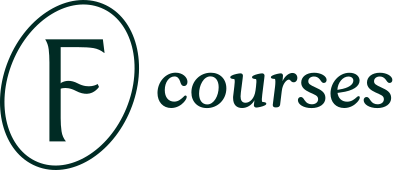Please watch this short walkthrough video:
1. Open the access email
After completing your purchase, you will receive an email with access information. Please make sure that you're on your iPad when you start downloading the brushes.

Look for an email from TWOTAP Learning. Make sure to also check your spam/promotions folder.
If you still can not find it, you can also reset the password from this link.
If you're still having trouble accessing your account, please contact our support team at support@procreate.courses, our team would be happy to assist you.
2. Tap on the link to set your new password and login to your account
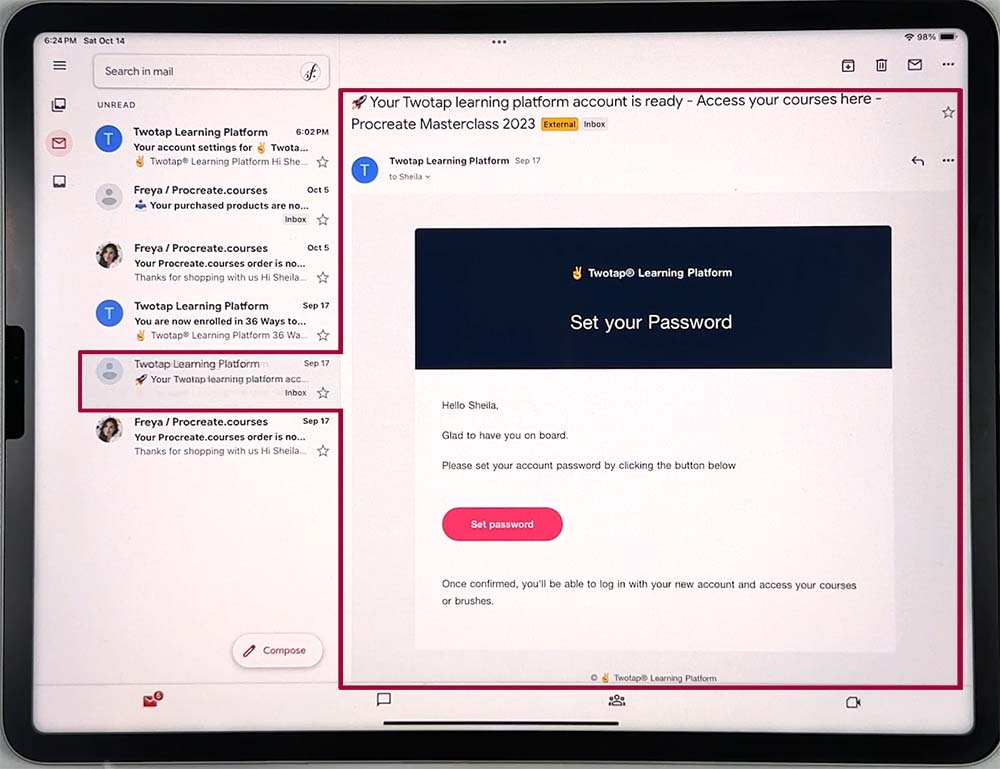
In the email, there is a direct link to set your new password. Set your new password.
3. Once you're inside your twotap dashboard, tap on the brush set you wish to download.
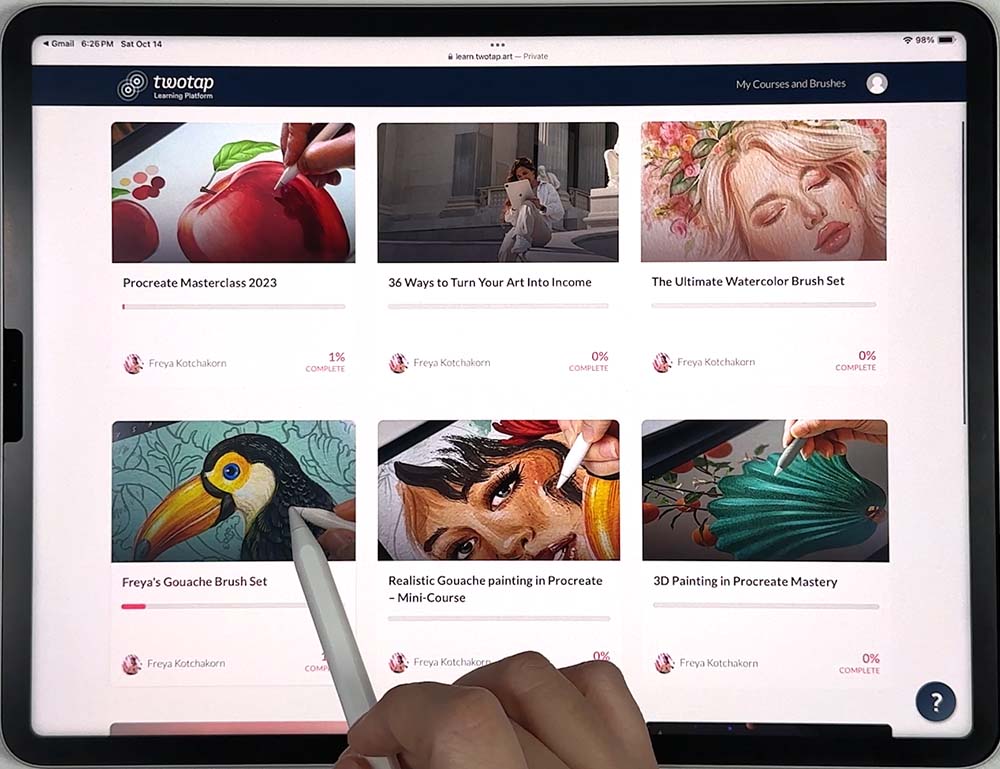
4. Download the brushes
Once you are logged in to our course website, please go to the "Download the Brush set here!" lesson.
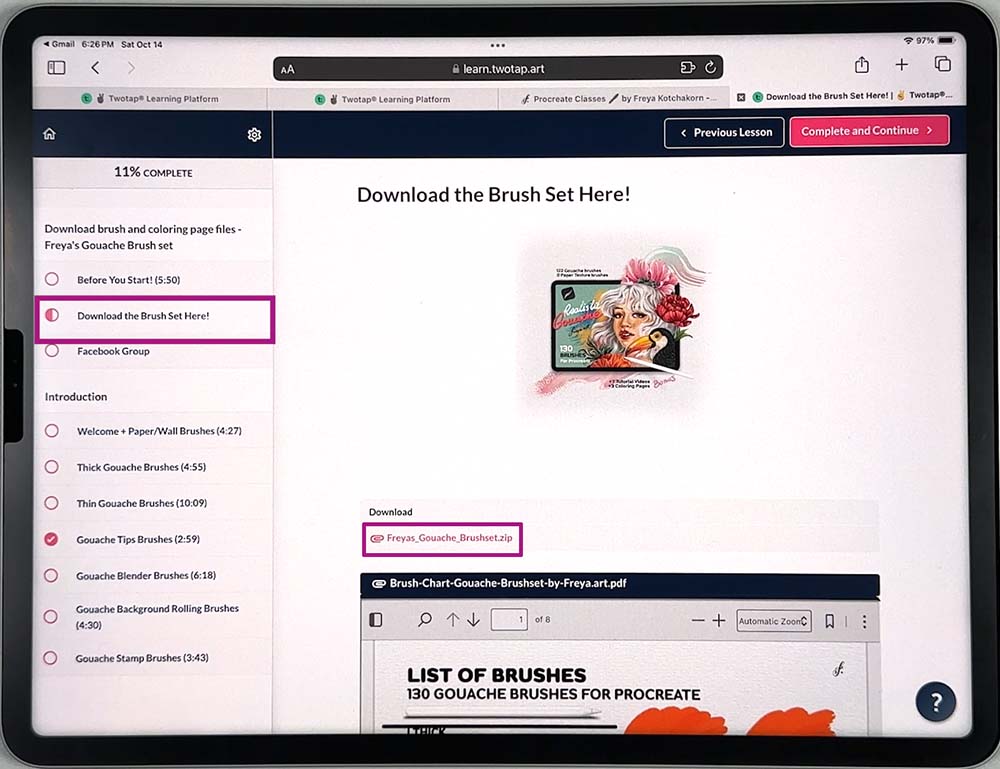
Tap on the Download button and wait for it to download.
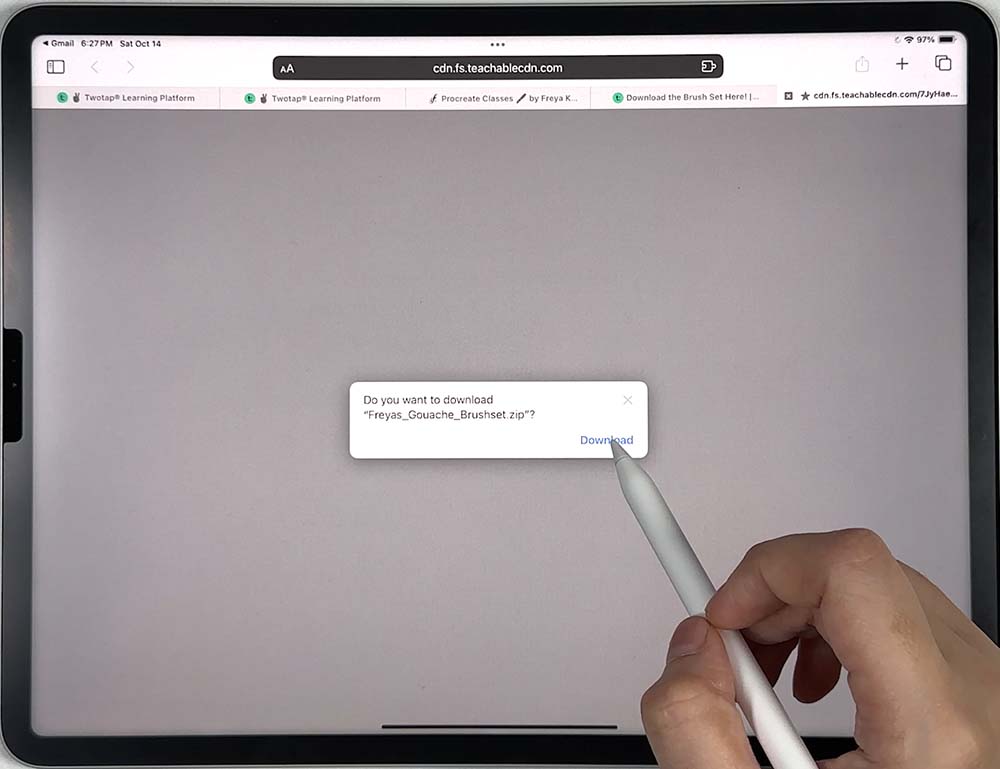
5. Open in "Files" app
Tap the downloaded file and it will open automaticaly to your iPad's Files app.
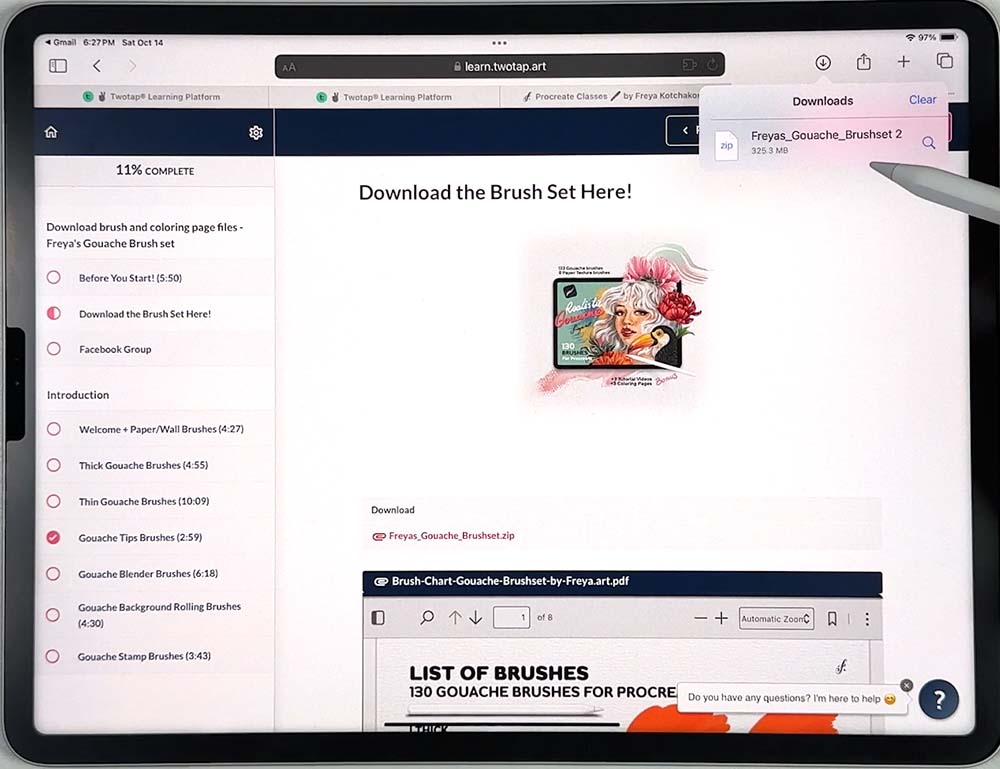
6. Unzip the file by tapping it
In your Downloads folder, you will see the downloaded file here, tap on the file to unzip it.
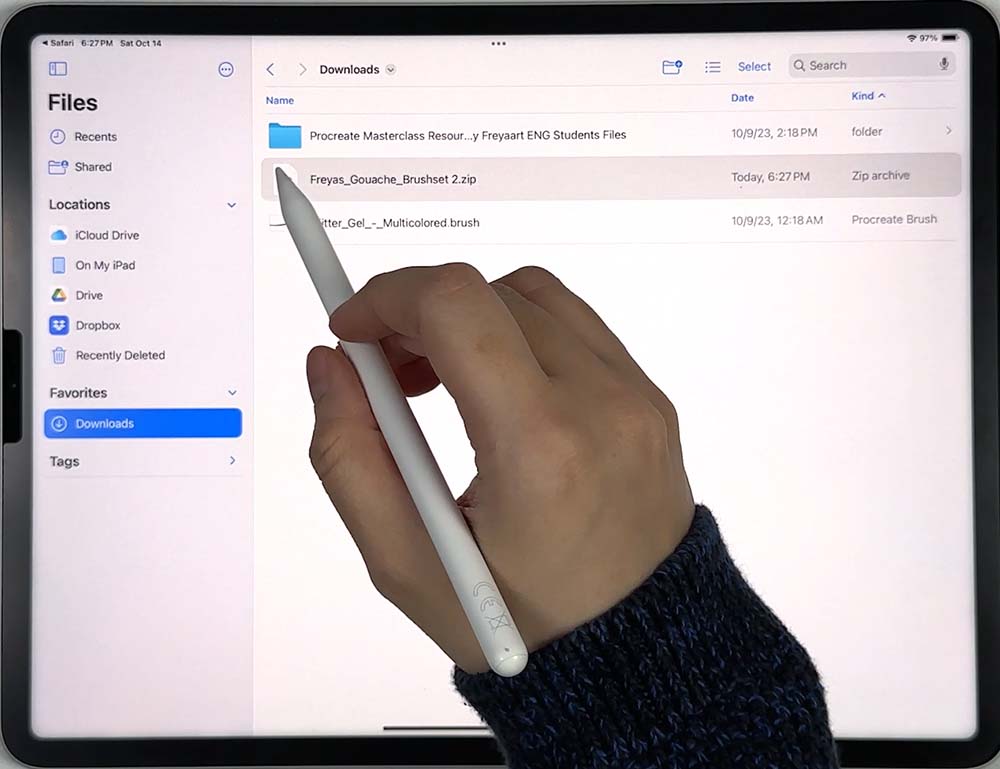
7. Tap on the unzipped blue folder
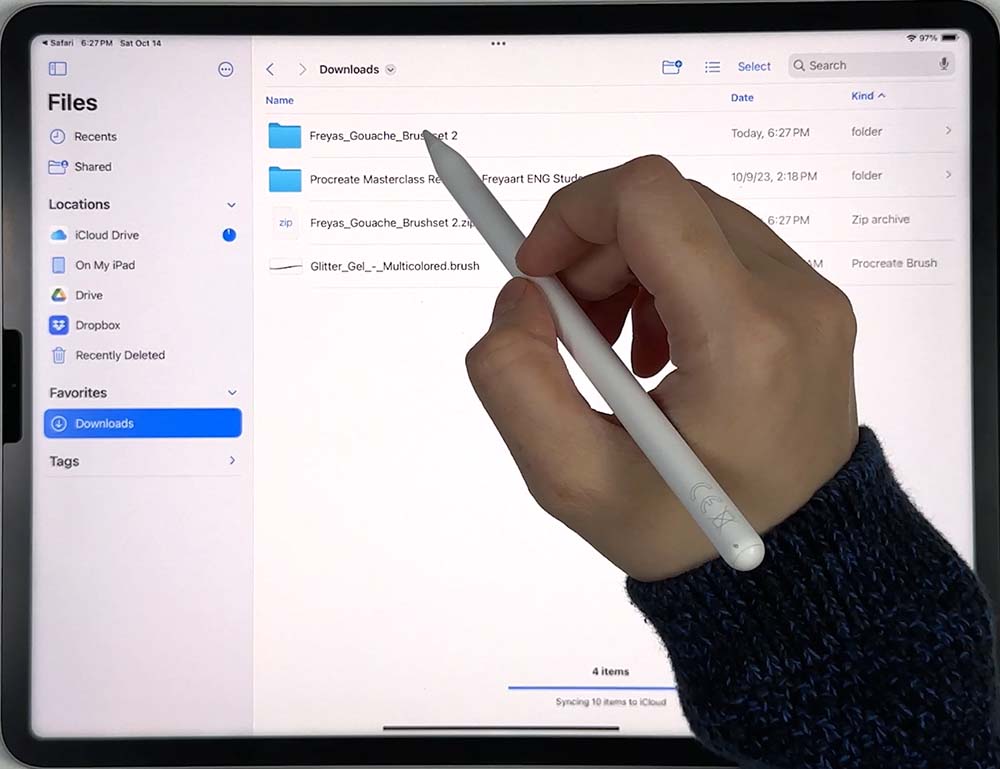
8. Tap on each of the .brushset files to import all of them to the Procreate App
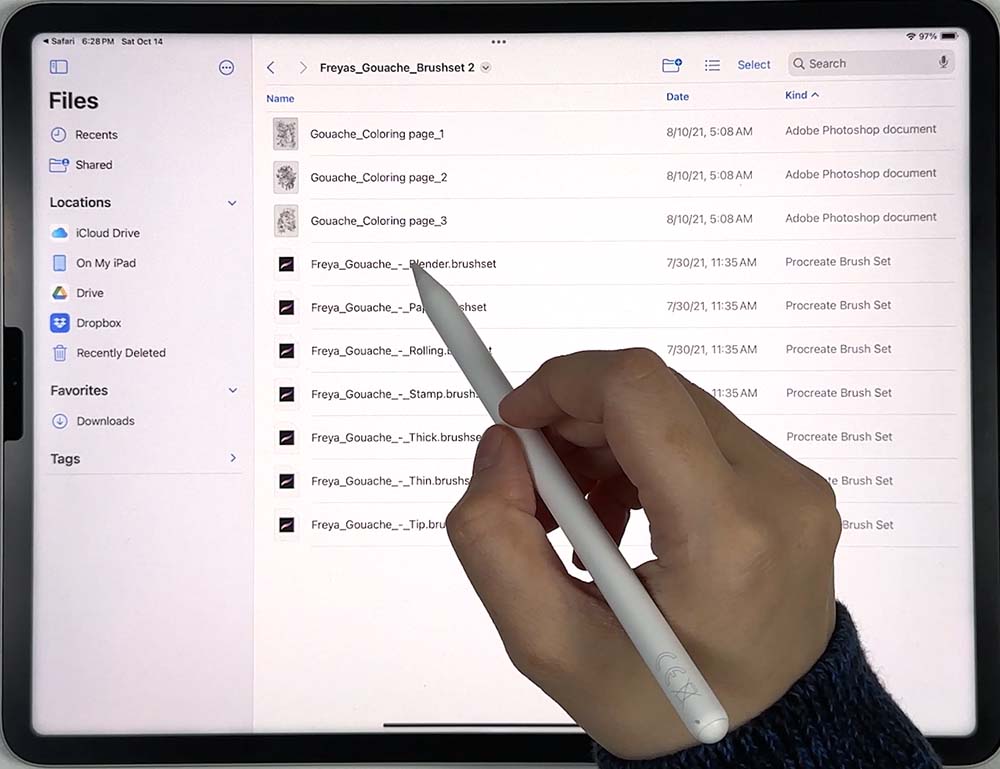
Please note that you can only import one file at a time, so please import all of them separately so you will get all the brushes grouped and organized.
9. You can now find the brush set on the Brush Library in Procreate!
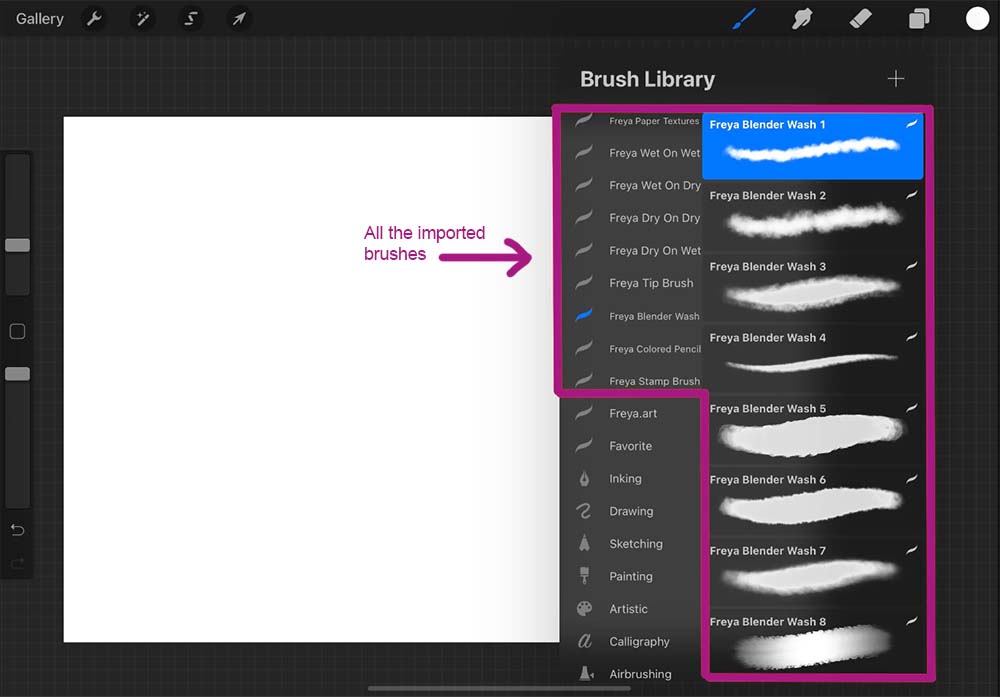
You'll find your newly imported brush groups inside the Brush Library, at the very top of the list.