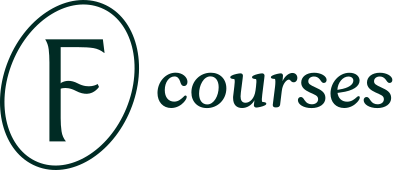How to disable the grid in Procreate?
A: To disable the grid in Procreate, follow these steps:
1. Open the Procreate app on your device.
2. Create a new canvas or open an existing one where the grid is visible.
3. Tap on the wrench icon at the top left corner of the screen to open the 'Actions' menu.
4. Select 'Canvas' from the menu options.
5. In the Canvas menu, scroll down to the 'Drawing Guide' section.
6. Toggle the switch next to 'Drawing Guide' to turn it off.
7. The grid will now be disabled on your canvas.
Can I customize the grid in Procreate?
A: Yes, you can customize the grid in Procreate to suit your preferences. To do this, go to the Canvas menu and tap on 'Edit Drawing Guide'. Here, you can adjust the grid size, color, opacity, and other settings to customize the grid to your liking.
How can I toggle the grid on and off quickly in Procreate?
A: To quickly toggle the grid on and off while working in Procreate, you can use the shortcut gesture. Simply tap and hold with two fingers on the canvas to show or hide the grid.