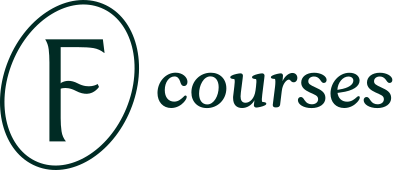👨👧👦 Procreate Courses - How to access and How to use
-
When you download the course files, you'll find the reference images in your Files App. These images won't be automatically added to the Photos app. To use them as reference images in Procreate, you need to first add them to your Photos app. Here's how to do it: 1. Locate the reference image fil...
-
To check the color profile in Procreate, follow these steps: 1. Open Procreate on your device. 2. Create a new canvas or open an existing project. 3. Tap on the wrench icon at the top left corner of the screen to open the Actions menu. 4. In the Actions menu, select the Canvas tab. 5. Scroll dow...
-
You can choose the color profile when you create the canvas. NOTE: You can no longer change this after you create the canvas. Open Procreate and tap the + icon. Set the size of your canvas and go to "color profile". Choose the color profile you'd like to use. Tap "done" when you finish setting ...
-
Different File Formats in Procreate
When it comes to file formats, each one serves a unique purpose and comes with its own set of advantages and drawbacks. Here's a breakdown of some common formats and their characteristics: PNG: A "lossless" format that maintains full image quality. Retains transparency but can result in large f... -
Different Ways To Download the Course Files
Direct Download: Double-tap the link to download the files. Click the "download" button. The file is about 1.5 GB, so make sure you have enough space available. Once you've finished downloading, you'll be asked to save the files on your iPad. Choose where you want to save the files—we recommen... -
Entering the Hexadecimal for the Color Palette
Please follow the steps below: 1. Open Procreate and create or open an existing canvas. 2. Tap the color palette icon at the upper right corner of the page. 3. Look for "palette" and type in the hexadecimal. Do not include #. Once you tap "done" on your keyboard, the # will be automatically add... -
When you encounter the message "Current selected layer is hidden," it means that the layer you are trying to work on or access is currently not visible. This can happen if the layer visibility is turned off or if the layer opacity is set to 0%. To resolve this issue and make the layer visible, y...
-
How to Access the Course Offline
Video Instructions - How to Access Your Courses and Brushes Offline: In this article, we're going to walk you through the process of setting up your Twotap account for offline access. This step is completely optional and you don't need to do this if you have regular internet access anyway. It's ... -
How to access the course platform after purchase? Where do I login?
Video Instructions - How to Access Your Student Account: Text-based Instructions - How to Access Your Student Account and Courses Online. 1. Open the access email After completing your purchase, you will receive an email with access information. Please make sure that you're on your iPad when... -
How to Export a Transparent Image
To export a transparent image in Procreate, please follow these steps: Open your artwork in Procreate. Tap on the layer icon and uncheck the box for the background layer. It's important to do this step to get a transparent background. Tap on the wrench icon at the top left corner of the screen t... -
How to get the course certificate?
1. Complete the course Once you complete the final lesson required to achieve a 100% course status, you will be automatically redirected to the page where you can download your course certificate. 2. Redownload the course certificate If you missed downloading your course certificate or need ... -
How to Organize Brush Sets in Procreate
While it is not possible to group brush sets in Procreate, you can still organize them effectively by creating markers. Here's how: Begin by opening an existing canvas or creating a new one. Tap on the brush icon and then tap the "+" sign to create a blank brush set that will act as your marker.... -
How to Set the Primary and Secondary Colors in Procreate
To set the primary and secondary colors in Procreate, follow these steps: Open Procreate on your device. Select the brush you want to use or create a new canvas. Look for the color picker tool in the toolbar at the top of the screen. It typically looks like a small circle or square. Tap on the c... -
How to Turn Off the Assisted Drawing
If you have turned on the grid on Procreate and unable to draw except straight lines, it means the Drawing Assist is on. You can turn it off by following the steps below. Tap Action (wrench icon) and go to Canvas. Look for Edit Drawing Guide. Tap it on and toggle off the "Assisted Drawing". T... -
1. On a computer or laptop To enable this, click the subtitle icon on the bottom right side, and toggle on the "enable caption". Choose the language. You can also customize the subtitle appearance by clicking "style". 2. On the iPad To enable the subtitles on the iPad, you have to open the ...
-
There are two options on how you can unzip the files. 1st option: Open the Files app and look for the course files you've downloaded. Double tap the zipped file and it will unzipped them. 2nd option: Open the Files app on iPad. Navigate to the zipped file you want to open and unzip. Tap and h...
-
How to use Picture-in-Picture (PiP)
The Picture-in-Picture (PiP) feature allows you to watch the lessons on a small screen while you follow along in Procreate. You can do this on the Twotap website and the Teachable app. 1. In the Twotap website: You have to open the video on full screen before the PiP icon shows up. 2. In t... -
How to use the course platform?
Video instructions - How to Access the Platform 1. Open the access email After completing your purchase, you will receive an email with access information. Please make sure that you're on your iPad when you start downloading the brushes. Look for an email from TWOTAP Learning. Make sure to... -
While you cannot directly create a font within Procreate, you have the option to import downloaded fonts from online resources. Here's how you can do it: Begin by opening an existing canvas or creating a new one. Tap the Action (wrench icon) and select "add text". Tap on the "Aa" option to bring...
-
There are various methods to import files. If you try to share the entire folder, Procreate may not appear in the options list because the folder contains various file types. Please follow the steps below in importing the files. Brush Set Double-tap the brush set file Look for the brush set...
-
How to disable the grid in Procreate? A: To disable the grid in Procreate, follow these steps: 1. Open the Procreate app on your device. 2. Create a new canvas or open an existing one where the grid is visible. 3. Tap on the wrench icon at the top left corner of the screen to open the 'Actions' ...
-
Where to Find the Files: You will find the files in Section 1.2 Download the Course Files + New Freebies for Winter 2024 Update. There are two sets of files: Course Files - this contains all the items you'll need for the lessons, such as Freya's Basic Brush Set, Swatch Files, reference ima...
-
Stacking and Unstacking in Procreate
Ways to Stack your Projects Multiple Projects Tap "Select". Choose which files you want to put in a stack. Once you're done selecting the projects, tap "Stack". Single Project Tap and hold the project and drop it on the stack or unto another project to create a stack. How to Unstack your ... -
Where to find the Imported Individual Brushes
When you import individual brushes, they will not appear in the list of brush sets. You must scroll to the bottom of the list and locate the "Imported" section. This is where you will find all the individual brushes you have imported. -
Why is the Color Flooding the Whole Canvas
Does the color flood the whole canvas when you color drop? If yes, one of the main reasons is the high color threshold. You can lower or increase the color threshold by dragging and dropping the color and holding your pen while moving it to the left or right. If the color threshold is too low... -
Why my resource files fail to open in Procreate?
There are actually two limits on canvas sizes in Procreate, both imposed by the hardware of the iPad model you're using. The limit on total canvas size can be found by multiplying the two dimensions of any of the below maximum sizes. For example, the 12.9" and 11" M1 iPad Pros can create a canvas...