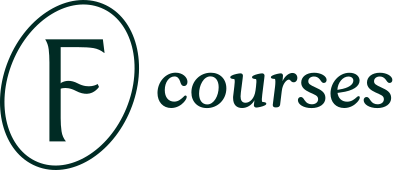Video instructions - How to Access the Platform
1. Open the access email
After completing your purchase, you will receive an email with access information. Please make sure that you're on your iPad when you start downloading the brushes.

Look for an email from TWOTAP Learning. Make sure to also check your spam/promotions folder.
If you still can not find it, you can also reset the password from this link.
If you're still having trouble accessing your account, please contact our support team at support@procreate.courses, our team would be happy to assist you.
2. Tap on the link to set your new password and login to your account
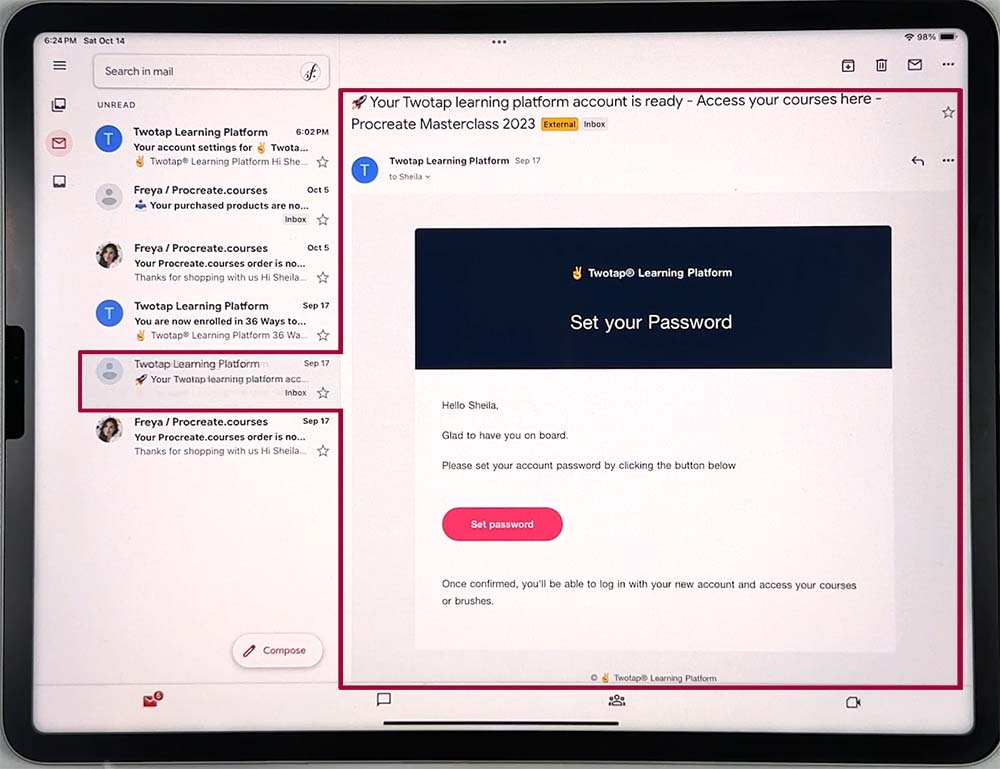
In the email, there is a direct link to set your new password. Set your new password.
3. Once you're logged in
You can access your purchased courses here, please select the course you wish to study.
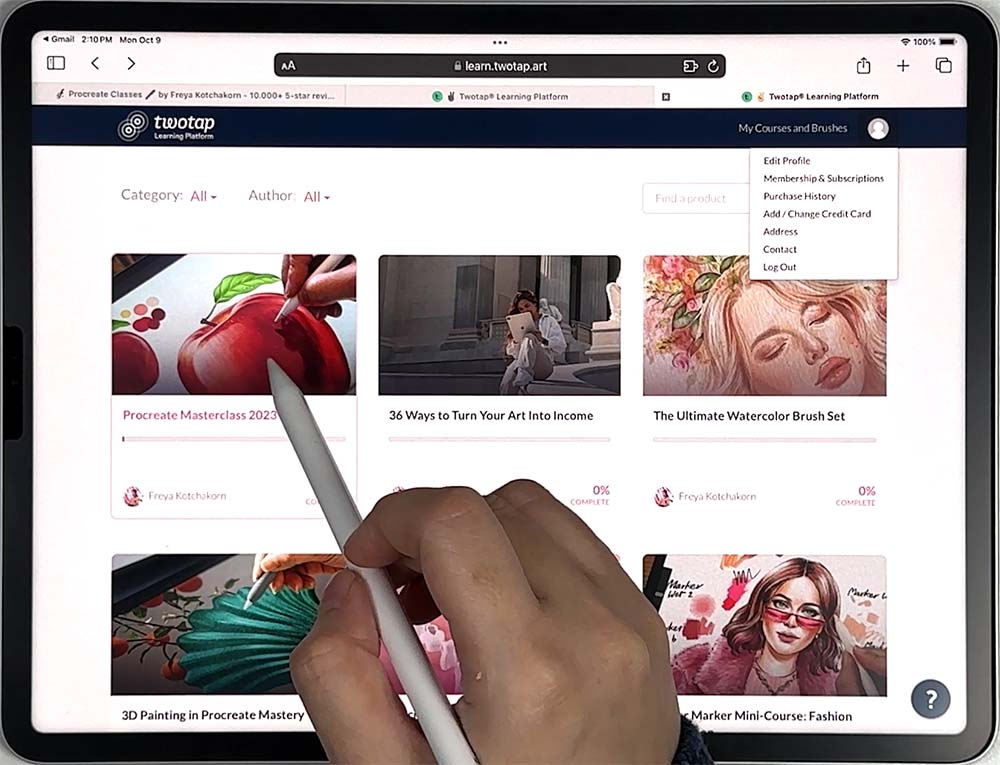
Please watch the introduction videos and familiarize yourself with the video settings, so you can have the best viewing experience.
You can change the playback speed, video quality, take notes, enable subtitles, watch on full screen.
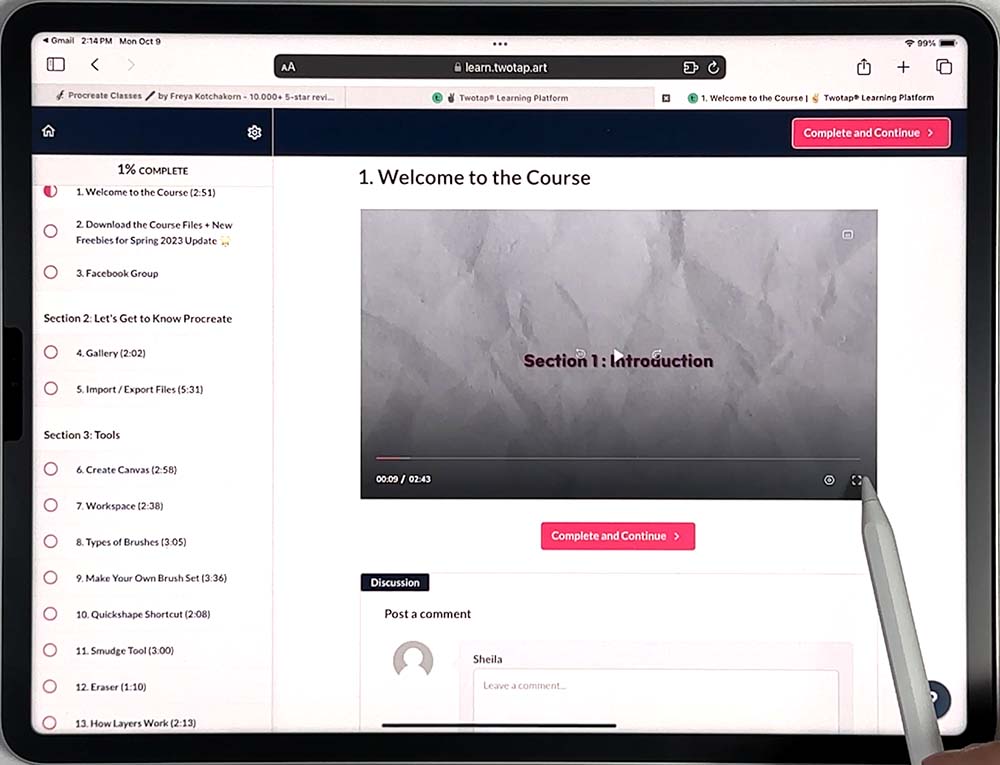
4. Complete the course and get a certificate
You can unlock the course certificate once you have marked all lectures as complete.
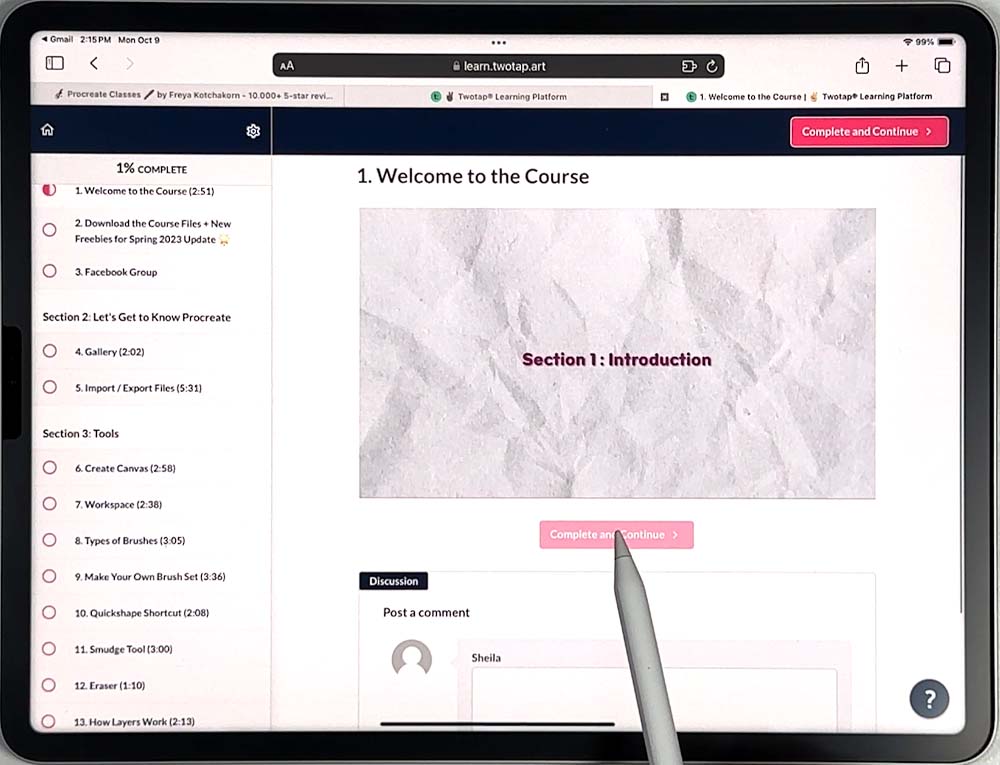
The certificate will appear on the screen once the student has completed the final course lecture.
You can click the Download button underneath the certificate to save the certificate as a PDF file to your device.
If your have opted-in to receive email from your Twotap, you will also receive an email notification with a link to view the certificate in the Certificate tab of the course curriculum.
You can download a copy of your certificate at any time after it has been issued.